VIEW Reports
Overview
The report module, VIEW Reports is a stand alone application that runs on any staff PC with access to your shared DBA files. Your staff and director
can open the DBA files on the shared folder directly, or they can be copied onto their PC to be analyzed.
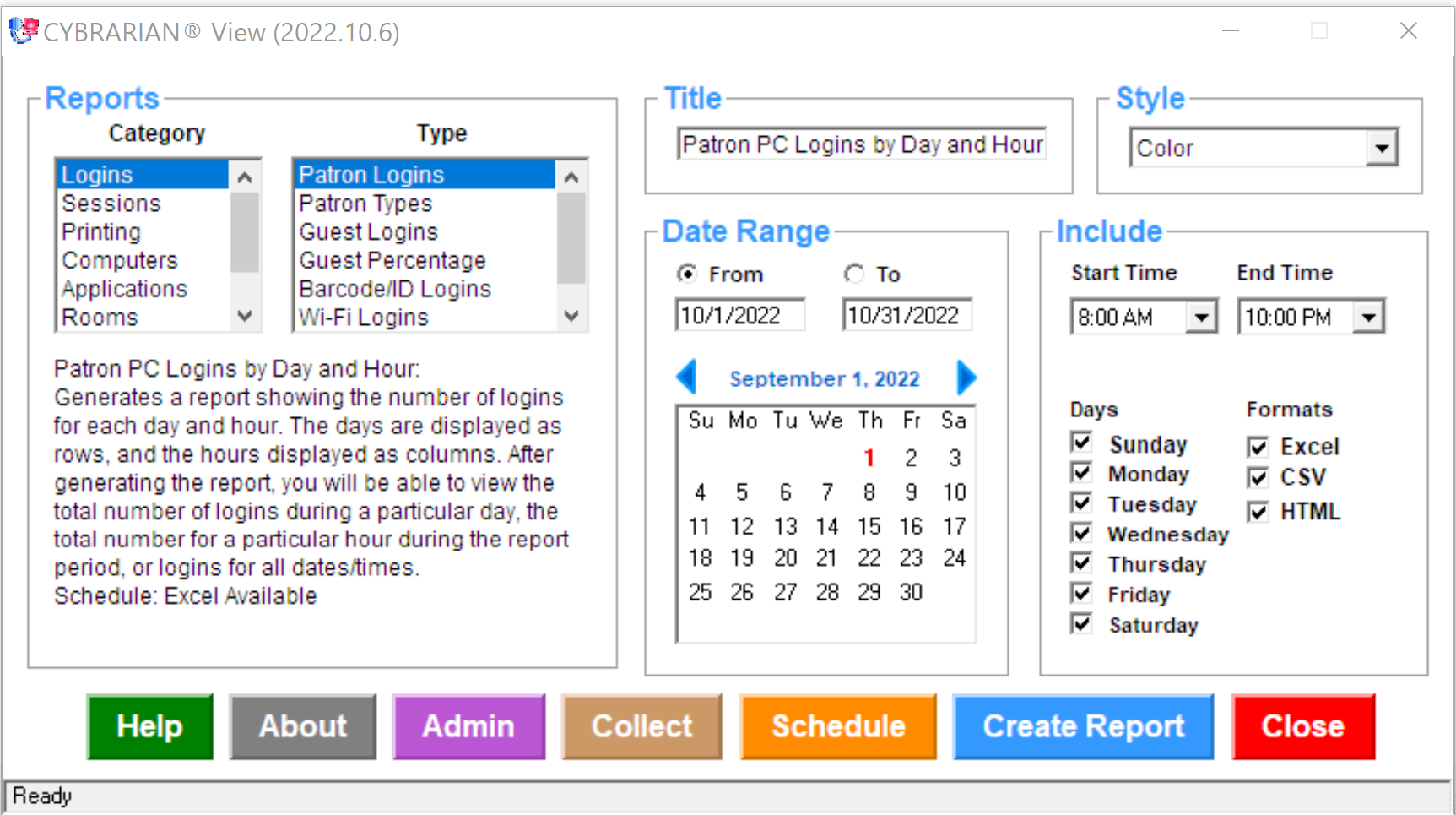
Reports
Currently there are 28 customizable reports. Here is a description of the more frequently generated reports:
- Concurrent Users Generates a report showing the number of concurrent users during a particular hour. For example, if a user logged in
at 9:59 and logged out at 11:02, that user would appear as being logged in during the 9AM, 10AM and 11AM hours.
- Total Logins Generates a report showing the number of logins for each day and hour. The days will be displayed vertically as rows, and
the hours will be displayed horizontally as columns. After generating the report, you will be able to see the total number of logins during a particular
day, the total number for a particular hour during the report period, or the logins for all dates/times.
- Print Jobs Generates a report displaying the number of pages printed by each printer, and the total cost accepted by the library. If you
offer free pages, those free pages will be reflected in the number of pages, but only the pages the user had to pay for will be reflected in the
cost accepted column.
- Applications Generates a report listing all applications and usage on your PCs, and the amount of times they were launched during the
different hours of the day.
- Sessions Displays the total number of hours/minutes all users spent on PCs during a particular period of time. Also includes an average
session length at the bottom of the report in the "Report Summary" area.
- Computers Displays all of the different computers in your library, and how many times they were logged into during a particular
time period.
- Groups Displays all of the different computer groups (such as Adults, Children, Teens, Express) in your library, and how many times they
were logged into during a particular time period.
- Barcode ID Generates a report listing all users by Barcode ID and usage on your PCs, listing the minutes and times of day, they were logged-in
during each of the hours of the day.
Style
The application also includes reports for finance auditors on Print
Charges Collected and Pages Printed for each printer for any date range, filtered by hours and days. The Application Usage reports include all apps
run by patrons for any date range, filtered by hours and days. Choose the type of report to run (Users, Logins, Print Jobs, Applications, Sessions,
or Computers) from the dropdown menu. If desired, you can edit the title of the report, and select either color or black and white.
Date Range
he report setup screen allows up to 1 year of data to be processed
in a single report.
Annual reports to the state and federal agencies can be produced for an entire year.
Annual reports, for example, might include all patron activity from July 1, 2009 thru June 30, 2010. They can overlap calendar years.
Include
Filter start and closing times, as well as day of
week. Select the opening and closing times of your library so that the averages generated by the report will only reflect the hours that the library
is open.
Exclude certain days, such as Sunday, where the library is closed. Simply uncheck any days that you do not wish to include in the
report.
A variety of formats are available for reports such as as Excel, HTML, and/or CSV.
Create Report
Click to generate your report. Browse to the shared folder that contains the file associated with your report and open it. If you are generating
User Login Reports or Concurrent Users Reports, you need to open the LOGIN.DBA file from your Meter File Location. For Print Charge reports, open
the PRNCHRG.DBA file from your Print Database Location, and for Application Reports open the METER.DBA file from the Meter File Location.
Report output includes the following files and formats:
- Excel Workbook includes Sheet with statistical analytics for Total, Average, Minimum, Maximum, Median, Mode, and Standard Deviation.
Includes a Graph as an Excel Chart, GIF image for the Internet, and a Windows®
BMP for use in other applications.
- HTML files including data tables, graphs, and notes for web and intranet publishing.
- CSV files include Spreadsheet data for use in other applications with statistical analytics for Total, Average, Minimum, Maximum,
Median, Mode, and Standard Deviation.
Aggregate
You can also collect data from multiple branches to create a single report. Add the COLLECT.DAT file to your install folder.
Schedule
Click to generate automatically scheduled reports that will be emailed automatically.
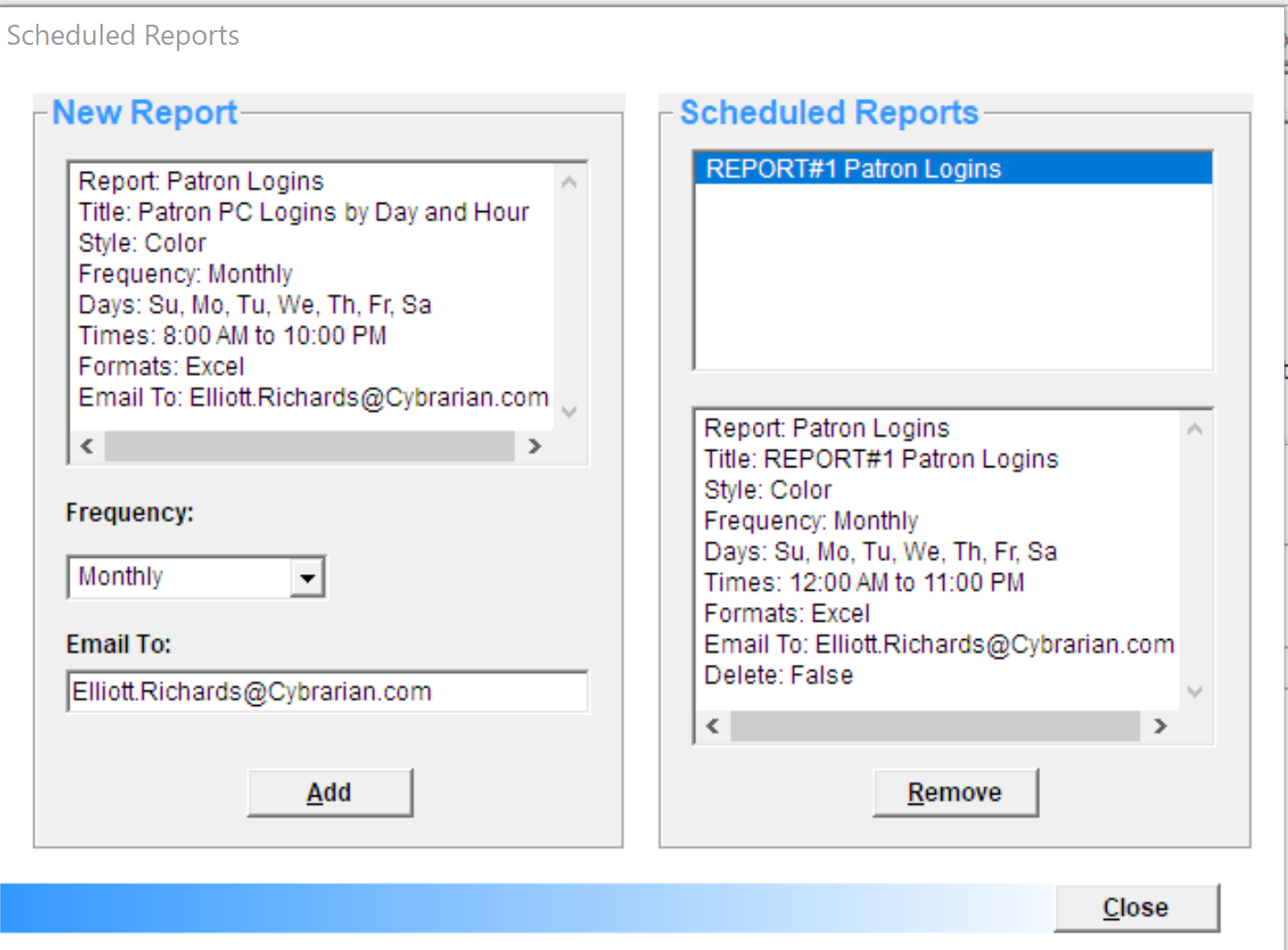
About
Click to display information about the program or to update the application.
Close Exits the program.