Shared Computer Usage Reports
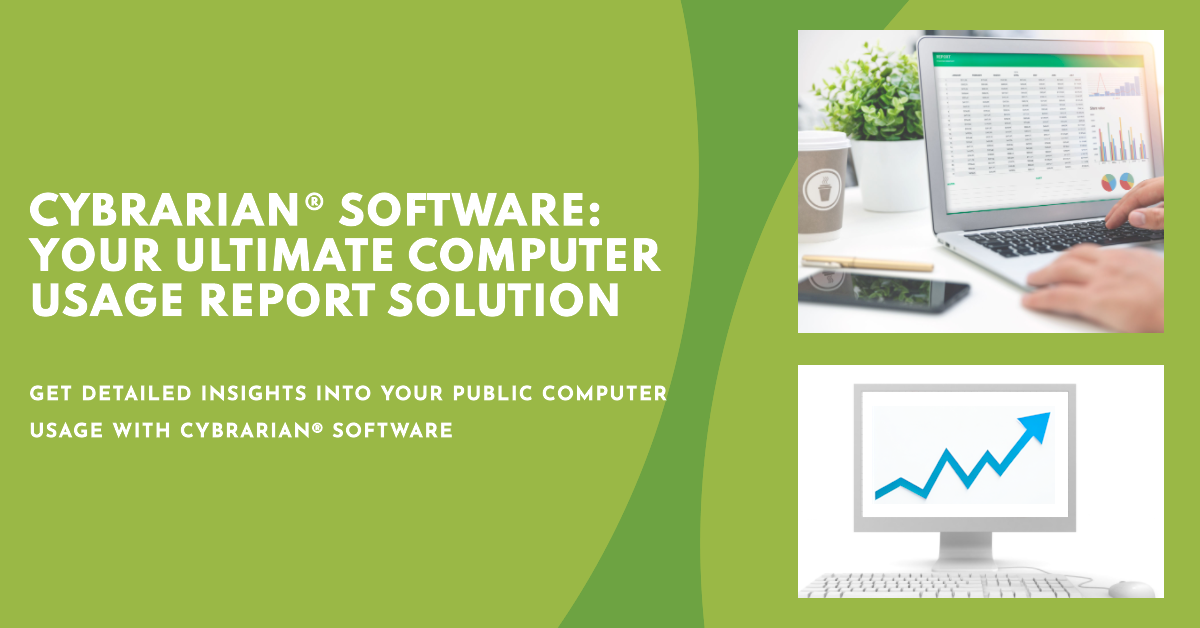
CYBRARIAN® software has the ability to generate reports based on various usage models. These reports are useful in determining frequent users,
which computers are used most often, the most popular applications, the busiest days, peak usage times, and more.
- Patron Usage
- Computer Usage
- Application Usage
- Internet Usage
- Total Session Times
- Total Computer Usage
Integrates seamlessly with your Automated Library System.
Report Types
Concurrent Users Report: Generates a report showing the number of concurrent users for each day and hour. For example,
if a user logged in at 9:59 and logged out at 11:02, that user would appear as being logged in during the 9AM, 10AM and 11AM hours.
Total Logins Report: Generates a report showing the number of logins for each day and hour. The days are displayed as
rows, and the hours displayed as columns. After generating the report, you will be able to view the total number of logins during a particular day,
the total number for a particular hour during the report period, or logins for all dates/times.
Print Jobs Report: Generates a report displaying the number of pages printed by each printer, and the total monetary
charges accepted. If you offer free pages, those free pages will be reflected in the number of pages, but only the pages the user had to pay for will
be reflected in the charges column.
Applications Report: Generates a report listing all applications and usage on your PCs, and the amount of times they
were launched during the different hours of the day.
Sessions Report: Displays the total number of hours/minutes all users spent on PCs during a particular period of time.
Also includes an average session length at the bottom of the report in the "Report Summary" area.
Computers Report: Displays all of the different computers in your organization, and how many times they were logged into
during a particular time period.
Computer Groups Report: Displays all of the different computer groups in your facilities, and how many times they were
logged into during a particular time period.
Barcode/ID Report: Displays all of the different barcodes used for logins in your organization, and how many times they
were logged into during a particular time period.
Accounting Report: Displays the accounting transactions for print charges, print account deposits, and staff withdrawals
at a Bill/Coin-Op pay station during a particular time period.
Patron History Report: Displays all access by a particular patron barcode on the different computers in your facilities,
and which websites the patron barcode visited during a particular time period. This report is access limited by administrator password.
Waiting List Report: Displays all of the patron waiting list times by hour and day who have been assigned computers in
your facilities, and how many times they were logged into during a particular time period.
Room Reservations Report: Displays all of the patron waiting list times by hour and day who have been assigned computers
in your facilities, and how many times they were logged into during a particular time period.
Reservation Minutes Report: Displays all of the patron waiting list times by hour and day who have been assigned computers
in your facilities, and how many times they were logged into during a particular time period.
Search Report: Displays all barcode and computer usage based on search criteria during a particular time period. Search
criteria include the following relationship comparisons:
- Equal To
- Begins With
- Does Not Begin With
- Contains
- Does Not Contain
STATISTICAL GRANULARITY
Each report has detailed statistics for each hour of every day in any range of dates you specify including Total, Average, Minimum, Maximum, Median,
Mode, and Standard Deviation.
OUTPUT FORMATS
Reports are saved in the following files and formats which are designed for different audiences:
- Excel Workbook includes Sheet with statistical analytics for Total, Average, Minimum, Maximum, Median, Mode, and Standard Deviation. Better than
static numeric values, the report utilizes cell-based formulas to allow the end user to manipulate the data and combine spreadsheets for annual aggregation
across departments.
- Graph as an Excel Chart, GIF image for the Internet, and a Windows® BMP for use in other applications. The BMP file format is useful for insertion
into Word, PowerPoint presentations, newsletters, and your web site.
- HTML files including data tables and notes for web and intranet publishing.
- CSV files include Spreadsheet data for use in other applications with statistical analytics for Total, Average, Minimum, Maximum, Median, Mode,
and Standard Deviation. The CSV file format is most often appropriate for municipal, state, and federal audit reports.
CUSTOMIZATION AND FILTERING
Filter by Date Ranges
The report setup screen allows up to 1 year of data to be processed in a single report. Annual reports to the state and federal agencies can be produced
for an entire year. Annual reports, for example, might include all patron activity from July 1, 2014 thru June 30, 2015. They can overlap calendar years.
Filter by Times and Weekdays
Reports can also be filtered by start and closing times, as well as day of week. Select your opening and closing times so that the averages generated
by the report will list only the hours that the facility is open.
You can also exclude certain days, such as Sunday, if your facility is closed. Simply uncheck any days that you do not wish to include in the report.
You can filter on start and closing times, as well as days of week.
Annual reports to the state and federal agencies can be produced for an entire year. Annual reports, for example, might include all patron activity
from July 1, 2014 thru June 30, 2015. They can overlap calendar years.
The application also includes reports for finance auditors on Print Charges Collected and Pages Printed for each printer for any date range, filtered
by hours and days.
The Application Usage reports include all apps run by patrons for any date range, filtered by hours and days.
Additionally, you can filter the data by choosing to exclude days. Typically you would exclude days, such as Sunday, when you are normally closed.
However, it is also useful to view an entire year of data for just a particular subset of days you are open.
You can also filter the data by time slots.
By combining date range, filtering by days of the week, and filtering by time slots, you can produce longitudinal reports for any period up to 1
year that focus on just Monday mornings from 9am thru 11am. This can help to highlight staffing or volunteer needs.
You can look at specific times (e.g., 3pm-5pm), over a 10-month school year, Mondays-Fridays only, filtered by Applications Used or Print Jobs, et
cetera.
The report setup screen enables a mix of data to be processed in a single report. A report can also overlap calendar years, for example, September
1, 2014 thru June 30, 2015.